Deployment and Monitoring
After reading this guide, you’ll know:
- What to consider before you deploy a Meteor application.
- How to deploy to some common Meteor hosting environments.
- How to design a deployment process to make sure your application’s quality is maintained.
- How to monitor user behavior with analytics tools.
- How to monitor your application with Kadira.
- How to make sure your site is discoverable by search engines.
Deploying Meteor Applications
Once you’ve built and tested your Meteor application, you need to put it online to show it to the world. Deploying a Meteor application is similar to deploying any other websocket-based Node.js app, but is different in some of the specifics.
Deploying a web application is fundamentally different to releasing most other kinds of software, in that you can deploy as often as you’d like to. You don’t need to wait for users to do something to get the new version of your software because the server will push it right at them.
However, it’s still important to test your changes throughly with a good process of Quality Assurance (QA). Although it’s easy to push out fixes to bugs, those bugs can still cause major problems to users and even potentially data corruption!
Never use `--production` flag to deploy!
--productionflag is purely meant to simulate production minification, but does almost nothing else. This still watches source code files, exchanges data with package server and does a lot more than just running the app, leading to unnecessary computing resource wasting and security issues. Please don’t use--productionflag to deploy!
Deployment environments
In web application deployment it’s common to refer to three runtime environments:
- Development. This refers to your machine where you develop new features and run local tests.
- Staging. An intermediate environment that is similar to production, but not visible to users of the application. Can be used for testing and QA.
- Production. The real deployment of your app that your customers are currently using.
The idea of the staging environment is to provide a non-user-visible test environment that is as close as possible to production in terms of infrastructure. It’s common for issues to appear with new code on the production infrastructure that just don’t happen in a development environment. A very simple example is issues that involve latency between the client and server—connecting to a local development server with tiny latencies, you just may never see such an issue.
For this reason, developers tend to try and get staging as close as possible to production. This means that all the steps we outline below about production deployment, should, if possible, also be followed for your staging server.
Environment variables and settings
There are two main ways to configure your application outside of the code of the app itself:
- Environment variables. This is the set of
ENV_VARSthat are set on the running process. - Settings. These are in a JSON object set via either the
--settingsMeteor command-line flag or stringified into theMETEOR_SETTINGSenvironment variable.
Settings should be used to set environment (i.e. staging vs production) specific things, like the access token and secret used to connect to Google. These settings will not change between any given process running your application in the given environment.
Environment variables are used to set process specific things, which could conceivably change for different instances of your application’s processes. For instance, you can set a different KADIRA_OPTIONS_HOSTNAME for each process to ensure that kadira logs timings with useful hostnames.
A final note on storing these settings: It’s not a good idea to store settings the same repository where you keep your app code. Read about good places to put your settings in the Security article.
Other considerations
There are some other considerations that you should make before you deploy your application to a production host. Remember that you should if possible do these steps for both your production and staging environments.
Domain name
What URL will users use to access your site? You’ll probably need to register a domain name with a domain registrar, and setup DNS entries to point to the site (this will depend on how you deploy, see below). If you deploy to Galaxy, you can use a x.meteorapp.com domain while you are testing the app.
SSL Certificate
It’s always a good idea to use SSL for Meteor applications (see the Security Article to find out why). Once you have a registered domain name, you’ll need to generate an SSL certificate with a certificate authority for your domain.
CDN
It’s not strictly required, but often a good idea to set up a Content Delivery Network (CDN) for your site. A CDN is a network of servers that hosts the static assets of your site (such as JavaScript, CSS, and images) in numerous locations around the world and uses the server closest to your user to provide those files in order to speed up their delivery. For example, if the actual web server for your application is on the east coast of the USA and your user is in Australia, a CDN could host a copy of the JavaScript of the site within Australia or even in the city the user is in. This has huge benefits for the initial loading time of your site.
The basic way to use a CDN is to upload your files to the CDN and change your URLs to point at the CDN (for instance if your Meteor app is at http://myapp.com, changing your image URL from <img src="http://myapp.com/cats.gif"> to <img src="http://mycdn.com/cats.gif">). However, this would be hard to do with Meteor, since the largest file – your Javascript bundle – changes every time you edit your app.
For Meteor, we recommend using a CDN with “origin” support (like CloudFront), which means that instead of uploading your files in advance, the CDN automatically fetches them from your server. You put your files in public/ (in this case public/cats.gif), and when your Australian user asks the CDN for http://mycdn.com/cats.gif, the CDN, behind the scenes, fetches http://myapp.com/cats.gif and then delivers it to the user. While this is slightly slower than getting http://myapp.com/cats.gif directly, it only happens one time, because the CDN saves the file, and all subsequent Australians who ask for the file get it quickly.
To get Meteor to use the CDN for your Javascript and CSS bundles, call WebAppInternals.setBundledJsCssPrefix("http://mycdn.com") on the server. This will also take care of relative image URLs inside your CSS files. If you need to use a dynamic prefix, you can return the prefix from a function passed to WebAppInternals.setBundledJsCssUrlRewriteHook().
For all your files in public/, change their URLs to point at the CDN. You can use a helper like assetUrl.
Before:
<img src="http://myapp.com/cats.gif">
After:
Template.registerHelper("assetUrl", (asset) => {
return "http://mycdn.com/" + asset
});
<img src="{{assetUrl 'cats.gif'}}">
CDNs and webfonts
If you are hosting a webfont as part of your application and serving it via a CDN, you may need to configure the served headers for the font to allow cross-origin resource sharing (as the webfont is now served from a different origin to your site itself). You can do this easily enough in Meteor by adding a handler (you’ll need to ensure your CDN is passing the header through):
import { WebApp } from 'meteor/webapp';
WebApp.rawConnectHandlers.use(function(req, res, next) {
if (req._parsedUrl.pathname.match(/\.(ttf|ttc|otf|eot|woff|font\.css|css)$/)) {
res.setHeader('Access-Control-Allow-Origin', /* your hostname, or just '*' */);
}
next();
});
And then for example with Cloudfront, you would:
- Select your distribution
- Behavior tab
- Select your app origin
- Edit button
- Under “Whitelist Headers”, scroll down to select “Origin”
- Add button
- “Yes, Edit” button
Deployment options
Meteor is an open source platform, and you can run the apps that you make with Meteor anywhere just like regular Node.js applications. But operating Meteor apps correctly, so that your apps work for everyone, can be tricky if you are managing your infrastructure manually. This is why we recommend running production Meteor apps on Galaxy.
Galaxy (recommended)
The easiest way to operate your app with confidence is to use Galaxy, the service built by Meteor Development Group specifically to run Meteor apps.
Galaxy is a distributed system that runs on Amazon AWS. If you understand what it takes to run Meteor apps correctly and just how Galaxy works, you’ll come to appreciate Galaxy’s value, and that it will save you a lot of time and trouble. Most large Meteor apps run on Galaxy today, and many of them have switched from custom solutions they used prior to Galaxy’s launch.
In order to deploy to Galaxy, you’ll need to sign up for an account, and separately provision a MongoDB database (see below).
Once you’ve done that, it’s easy to deploy to Galaxy. You just need to add some environment variables to your settings file to point it at your MongoDB, and you can deploy with:
DEPLOY_HOSTNAME=us-east-1.galaxy-deploy.meteor.com meteor deploy your-app.com --settings production-settings.json
In order for Galaxy to work with your custom domain (your-app.com in this case), you need to set up your DNS to point at Galaxy. Once you’ve done this, you should be able to reach your site from a browser.
You can also log into the Galaxy UI at https://galaxy.meteor.com. Once there you can manage your applications, monitor the number of connections and resource usage, view logs, and change settings.
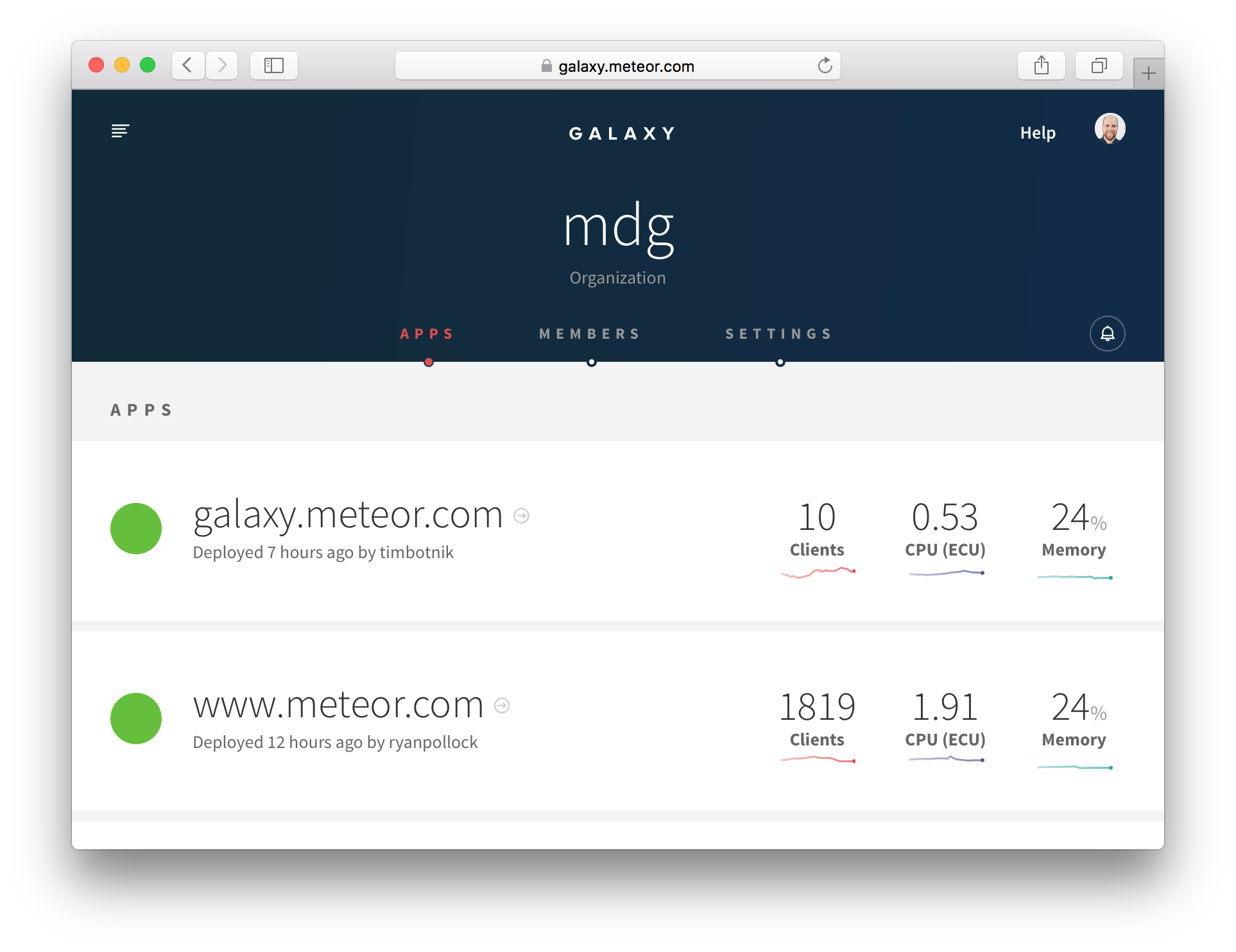
If you are following our advice, you’ll probably want to set up SSL on your Galaxy application with the certificate and key for your domain. The key things here are to add the force-ssl package and to use the Galaxy UI to add your SSL certificate.
Once you are setup with Galaxy, deployment is simple (just re-run the meteor deploy command above), and scaling is even easier—simply log into galaxy.meteor.com, and scale instantly from there.
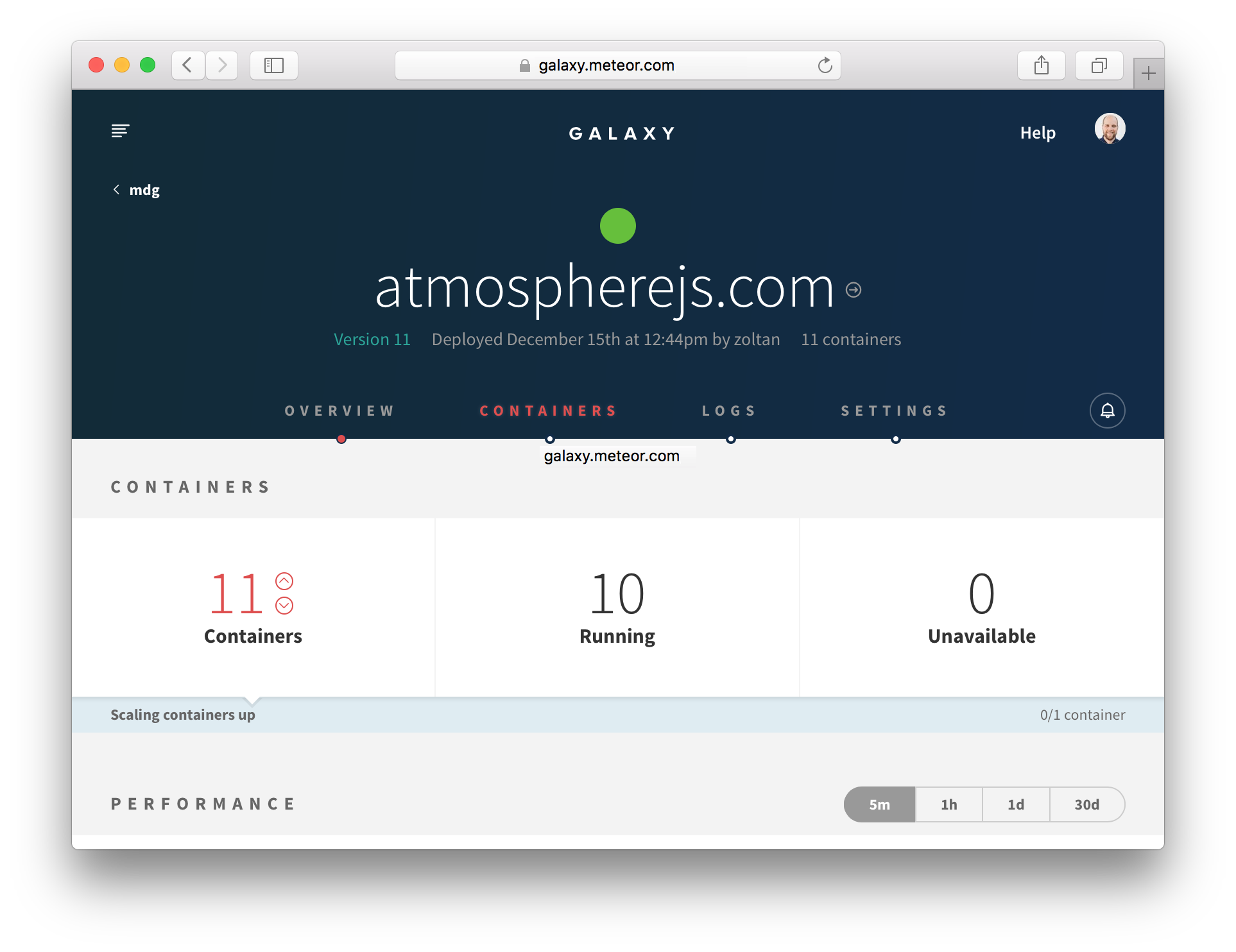
MongoDB hosting services to use with Galaxy
If you are using Galaxy (or need a production quality, managed MongoDB for one of the other options listed here), it’s usually a good idea to use a MongoDB hosting provider. There are a variety of options out there, but a good choice is mLab. The main things to look for are support for oplog tailing, and a presence in the us-east-1 or eu-west-1 AWS region.
Meteor Up
Meteor Up X, often referred to as “mupx”, is an open source tool that can be used to deploy Meteor application to any online server over SSH. Mup handles some of the essential deployment requirements, but you will still need to do a lot of work to get your load balancing and version updates working smoothly - it’s essentially a way to automate the manual steps of using meteor build and putting that bundle on your server.
You can obtain a server running Ubuntu or Debian from many generic hosting providers. Mup can SSH into your server with the keys you provide in the config. You can also watch this video for a more complete walkthrough on how to do it.
Custom deployment
If you want to figure out your hosting solution completely from scratch, the Meteor tool has a command meteor build that creates a deployment bundle that contains a plain Node.js application. Any npm dependencies must be installed before issuing the meteor build command to be included in the bundle. You can host this application wherever you like and there are many options in terms of how you set it up and configure it.
NOTE it’s important that you build your bundle for the correct architecture. If you are building on your development machine, there’s a good chance you are deploying to a different server architecture. You’ll want to specify the correct architecture with --architecture:
# for example if deploying to a Ubuntu linux server:
npm install --production
meteor build /path/to/build --architecture os.linux.x86_64
To run this application, you need to provide Node.js 0.10.x and a MongoDB server. The current release of Meteor has been tested with Node 0.10.43. You can then run the application by invoking node, a ROOT_URL, and the MongoDB endpoint.
cd my_directory
(cd programs/server && npm install)
MONGO_URL=mongodb://localhost:27017/myapp ROOT_URL=http://my-app.com node main.js
However, unless you have a specific need to roll your own hosting environment, the other options here are definitely easier, and probably make for a better setup than doing everything from scratch. Operating a Meteor app in a way that it works correctly for everyone can be complex, and Galaxy handles a lot of the specifics like routing clients to the right containers and handling coordinated version updates for you.
Deployment process
Although it’s much easier to deploy a web application than release most other types of software, that doesn’t mean you should be cavalier with your deployment. It’s important to properly QA and test your releases before you push them live, to ensure that users don’t have a bad experience, or even worse, data get corrupted.
It’s a good idea to have a release process that you follow in releasing your application. Typically that process looks something like:
- Deploy the new version of the application to your staging server.
- QA the application on the staging server.
- Fix any bugs found in step 2. and repeat.
- Once you are satisfied with the staging release, release the exact same version to production.
- Run final QA on production.
Steps 2. and 5. can be quite time-consuming, especially if you are aiming to maintain a high level of quality in your application. That’s why it’s a great idea to develop a suite of acceptance tests (see our Testing Article for more on this). To take things even further, you could run a load/stress test against your staging server on every release.
Continuous deployment
Continuous deployment refers to the process of deploying an application via a continuous integration tool, usually when some condition is reached (such as a git push to the master branch). You can use CD to deploy to Galaxy, as Nate Strauser explains in a blog post on the subject.
Rolling deployments and data versions
It’s important to understand what happens during a deployment, especially if your deployment involves changes in data format (and potentially data migrations, see the Collections Article).
When you are running your app on multiple servers or containers, it’s not a good idea to shut down all of the servers at once and then start them all back up again. This will result in more downtime than necessary, and will cause a huge spike in CPU usage when all of your clients reconnect again at the same time. To alleviate this, Galaxy stops and re-starts containers one by one during deployment. There will be a time period during which some containers are running the old version and some the new version, as users are migrated incrementally to the new version of your app.
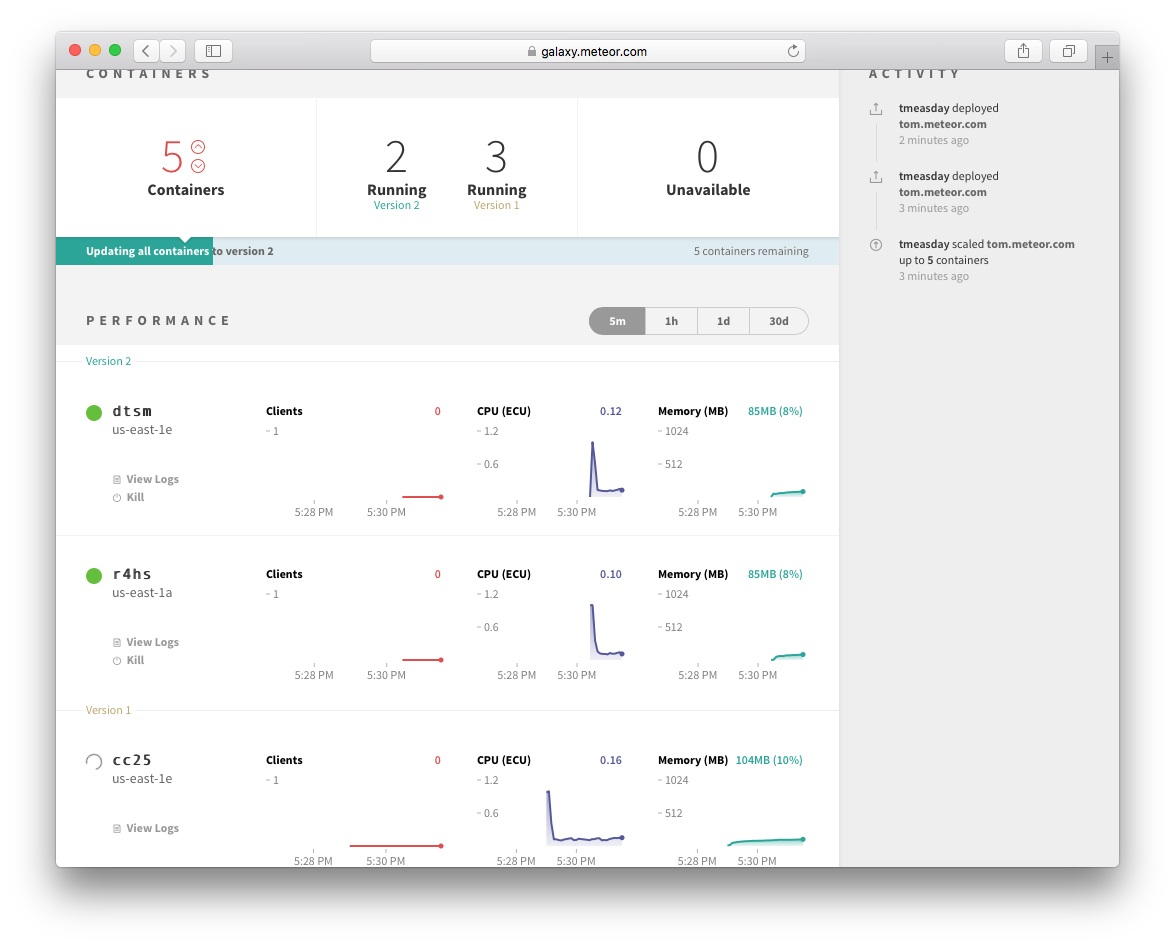
If the new version involves different data formats in the database, then you need to be a little more careful about how you step through versions to ensure that all the versions that are running simultaneously can work together. You can read more about how to do this in the collections article.
Monitoring users via analytics
It’s common to want to know which pages of your app are most commonly visited, and where users are coming from. Here’s a simple setup that will get you URL tracking using Google Analytics. We’ll be using the okgrow:analytics package.
meteor add okgrow:analytics
Now, we need to configure the package with our Google Analytics key (the package also supports a large variety of other providers, check out the documentation on Atmosphere). Pass it in as part of Meteor settings:
{
"public": {
"analyticsSettings": {
// Add your analytics tracking id's here
"Google Analytics" : {"trackingId": "Your tracking ID"}
}
}
}
The analytics package hooks into Flow Router (see the routing article for more) and records all of the page events for you.
You may want to track non-page change related events (for instance publication subscription, or method calls) also. To do so you can use the custom event tracking functionality:
export const updateText = new ValidatedMethod({
...
run({ todoId, newText }) {
// We use `isClient` here because we only want to track
// attempted method calls from the client, not server to
// server method calls
if (Meteor.isClient) {
analytics.track('todos.updateText', { todoId, newText });
}
// ...
}
});
To achieve a similar abstraction for subscriptions/publications, you may want to write a simple wrapper for Meteor.subscribe().
Monitoring your application
When you are running an app in production, it’s vitally important that you keep tabs on the performance of your application and ensure it is running smoothly.
Understanding Meteor performance
Although a host of tools exist to monitor the performance of HTTP, request-response based applications, the insights they give aren’t necessarily useful for a connected client system like a Meteor application. Although it’s true that slow HTTP response times would be a problem for your app, and so using a tool like Pingdom can serve a purpose, there are many kinds of issues with your app that won’t be surfaced by such tools.
Monitoring with Galaxy
Galaxy offers turnkey Meteor hosting and provides tools that are useful to debug the current and past state of your application. CPU and Memory load graphs in combination with connected user counts can be vital to determining if your setup is handling the current load (or if you need more containers), or if there’s some specific user action that’s causing disproportionate load (if they don’t seem to be correlated):
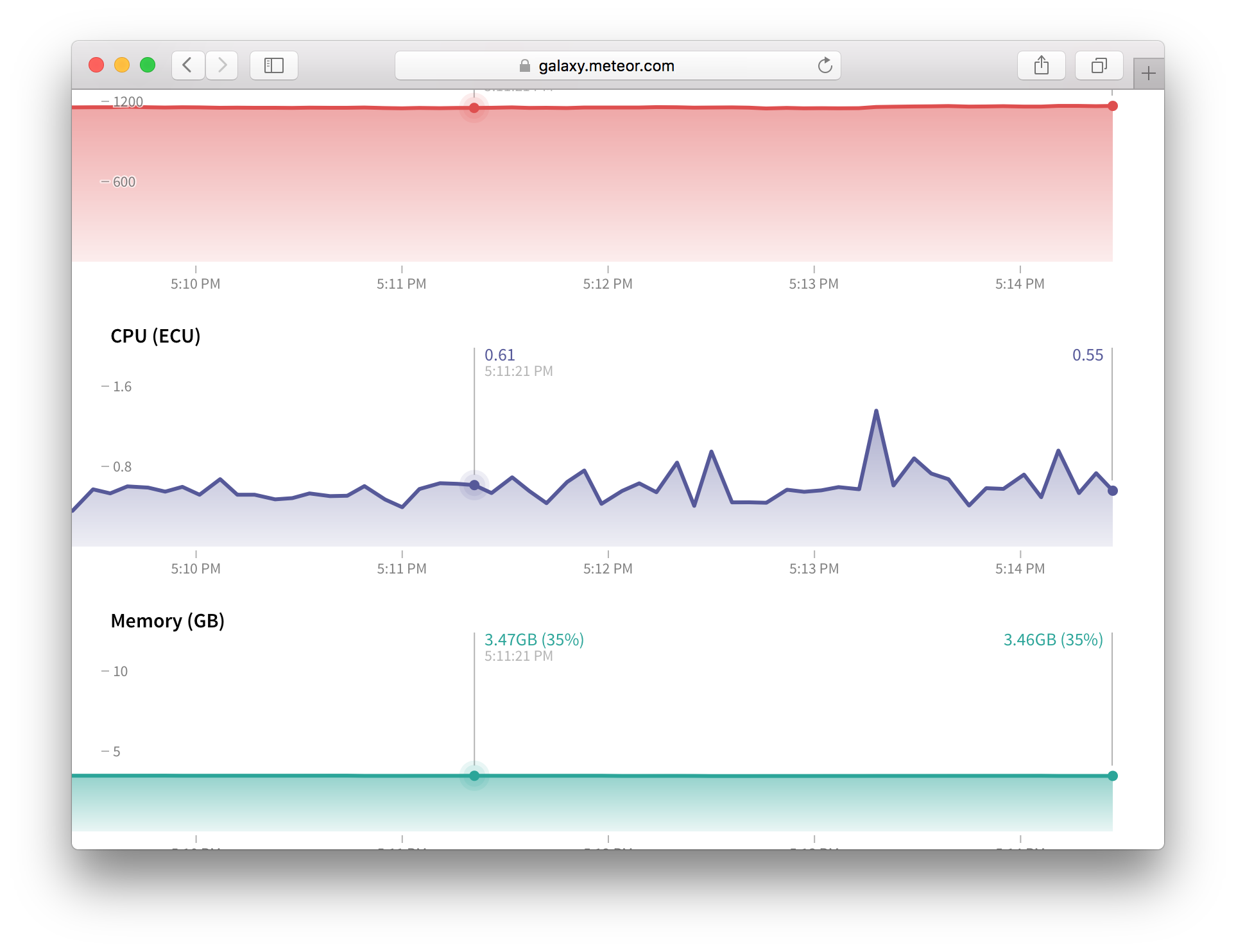
Galaxy’s UI provides a detailed logging system, which can be invaluable to determine which action it is causing that extra load, or to generally debug other application issues:
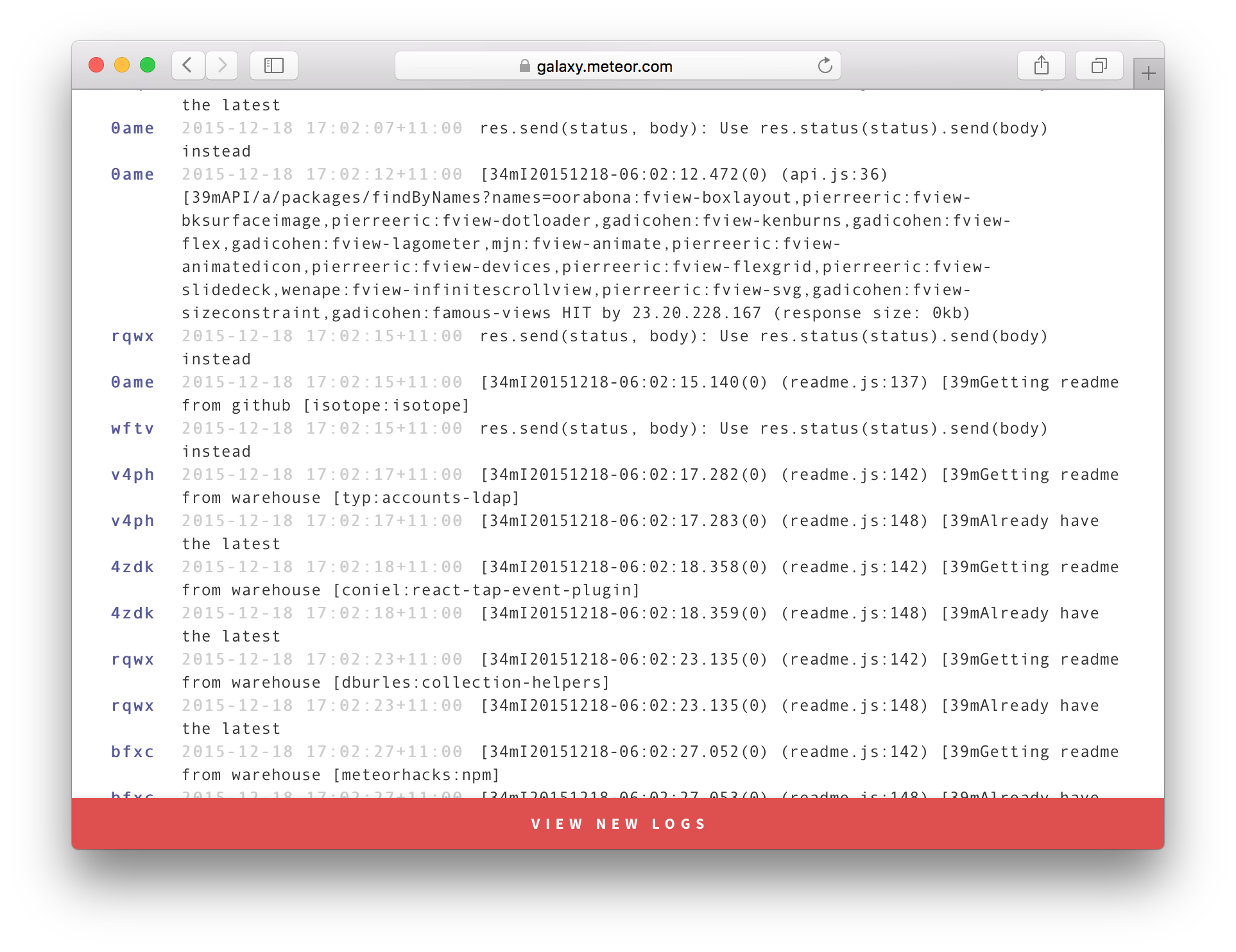
Kadira
If you really want to understand the ins and outs of running your Meteor application, you should give Kadira a try. Kadira is a full featured Application Performance Monitoring (APM) solution that’s built from the ground up for Meteor. Kadira operates by taking regular client and server side observations of your application’s performance as it conducts various activities and reporting them back to a master server.
When you visit the Kadira application, you can view current and past behavior of your application over various useful metrics. Kadira’s documentation is extensive and invaluable, but we’ll discuss a few key areas here.
Method and Publication Latency
Rather than monitoring HTTP response times, in a Meteor app it makes far more sense to consider DDP response times. The two actions your client will wait for in terms of DDP are method calls and publication subscriptions. Kadira includes tools to help you discover which of your methods and publications are slow and resource intensive.
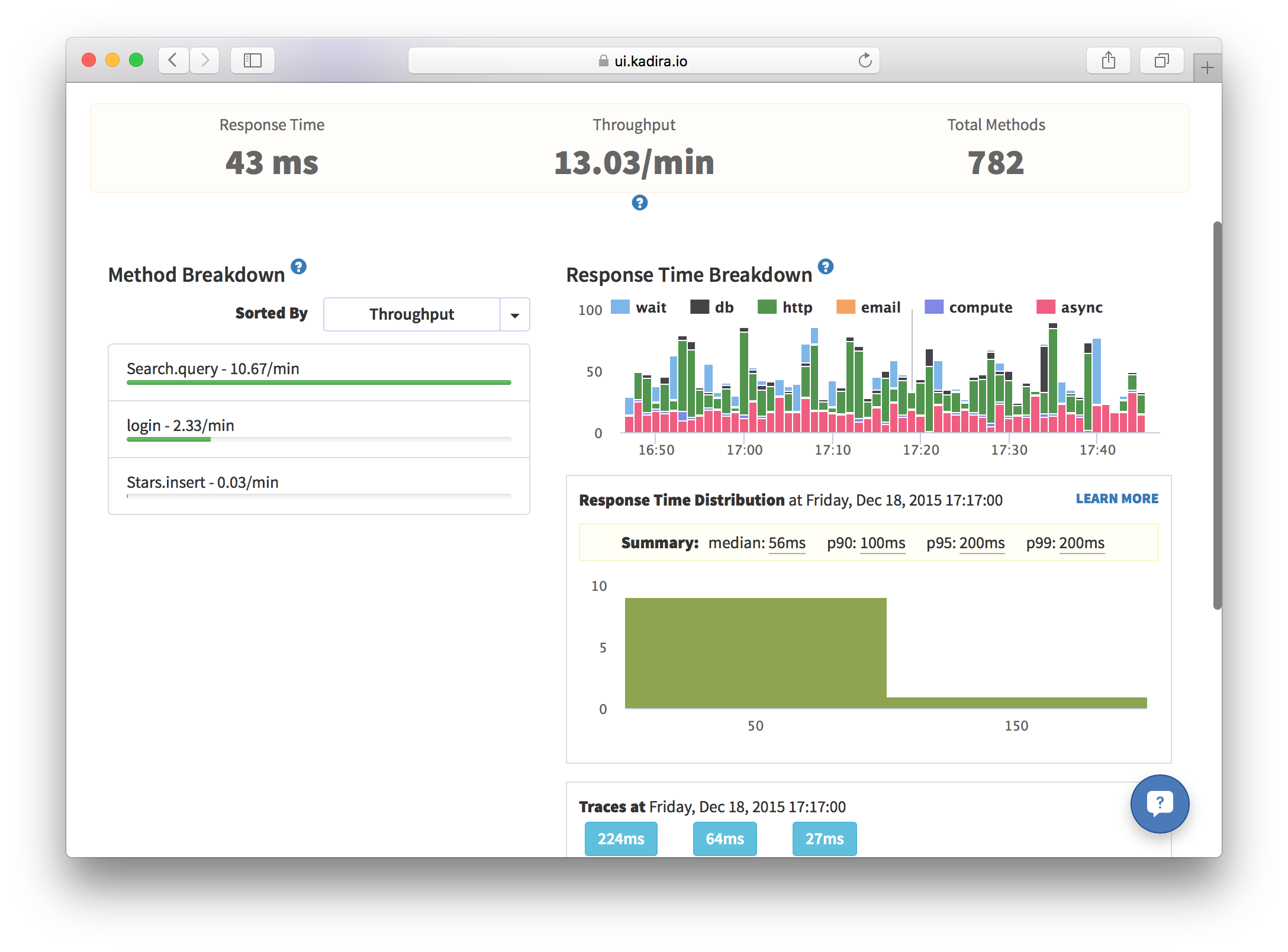
In the above screenshot you can see the response time breakdown of the various methods commonly called by the Atmosphere application. The median time of 56ms and 99th percentile time of 200ms seems pretty reasonable, and doesn’t seem like too much of a concern
You can also use the “traces” section to discover particular cases of the method call that are particular slow:
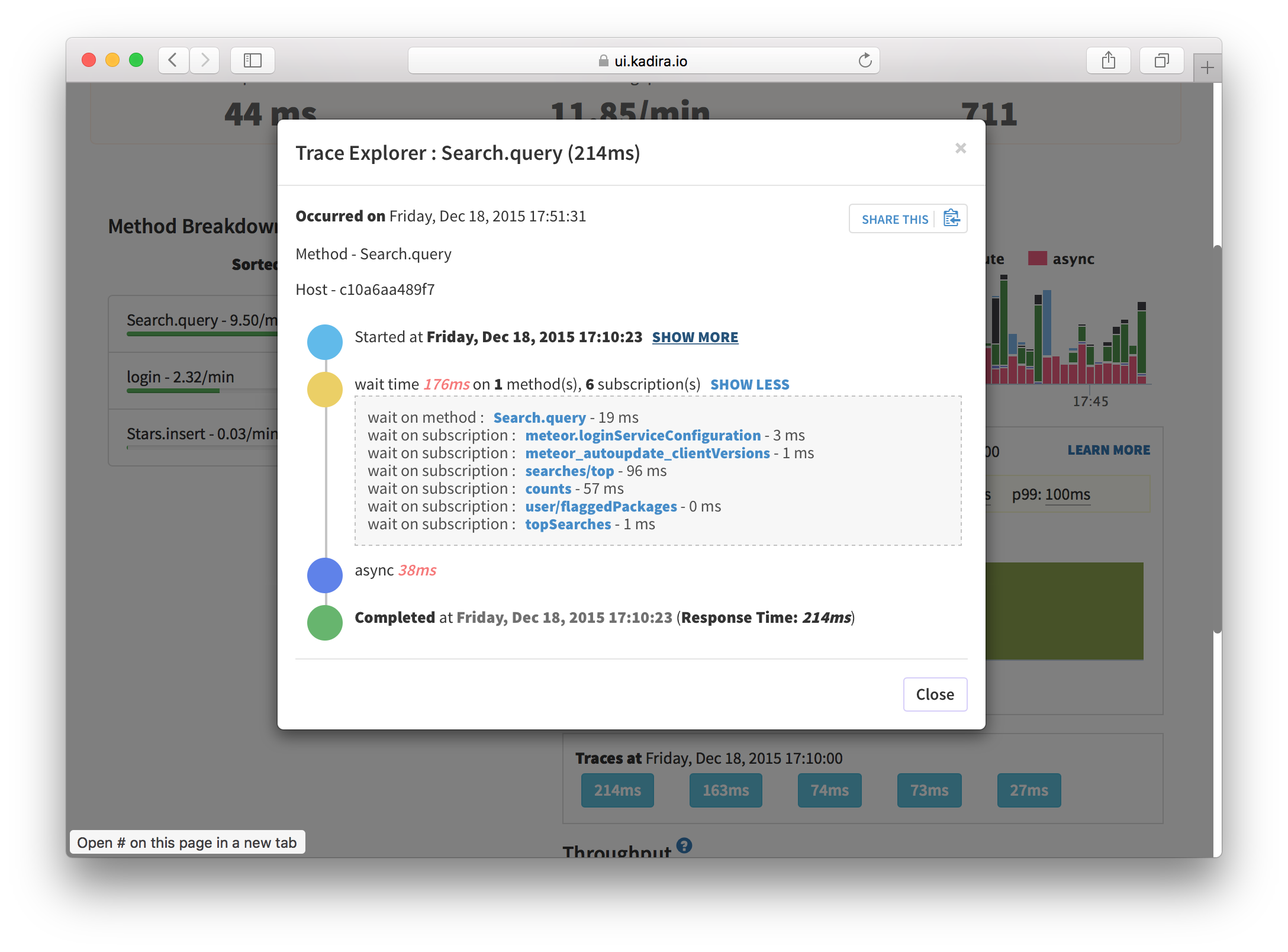
In the above screenshot we’re looking at a slower example of a method call (which takes 214ms), which, when we drill in further we see is mostly taken up waiting on other actions on the user’s connection (principally waiting on the searches/top and counts publications). So we could consider looking to speed up the initial time of those subscriptions as they are slowing down searches a little in some cases.
Livequery Monitoring
A key performance characteristic of Meteor is driven by the behavior of livequery, the key technology that allows your publications to push changing data automatically in realtime. In order to achieve this, livequery needs to monitor your MongoDB instance for changes (by tailing the oplog) and decide if a given change is relevant for the given publication.
If the publication is used by a lot of users, or there are a lot of changes to be compared, then these livequery observers can do a lot of work. So it’s immensely useful that Kadira can tell you some statistics about your livequery usage:
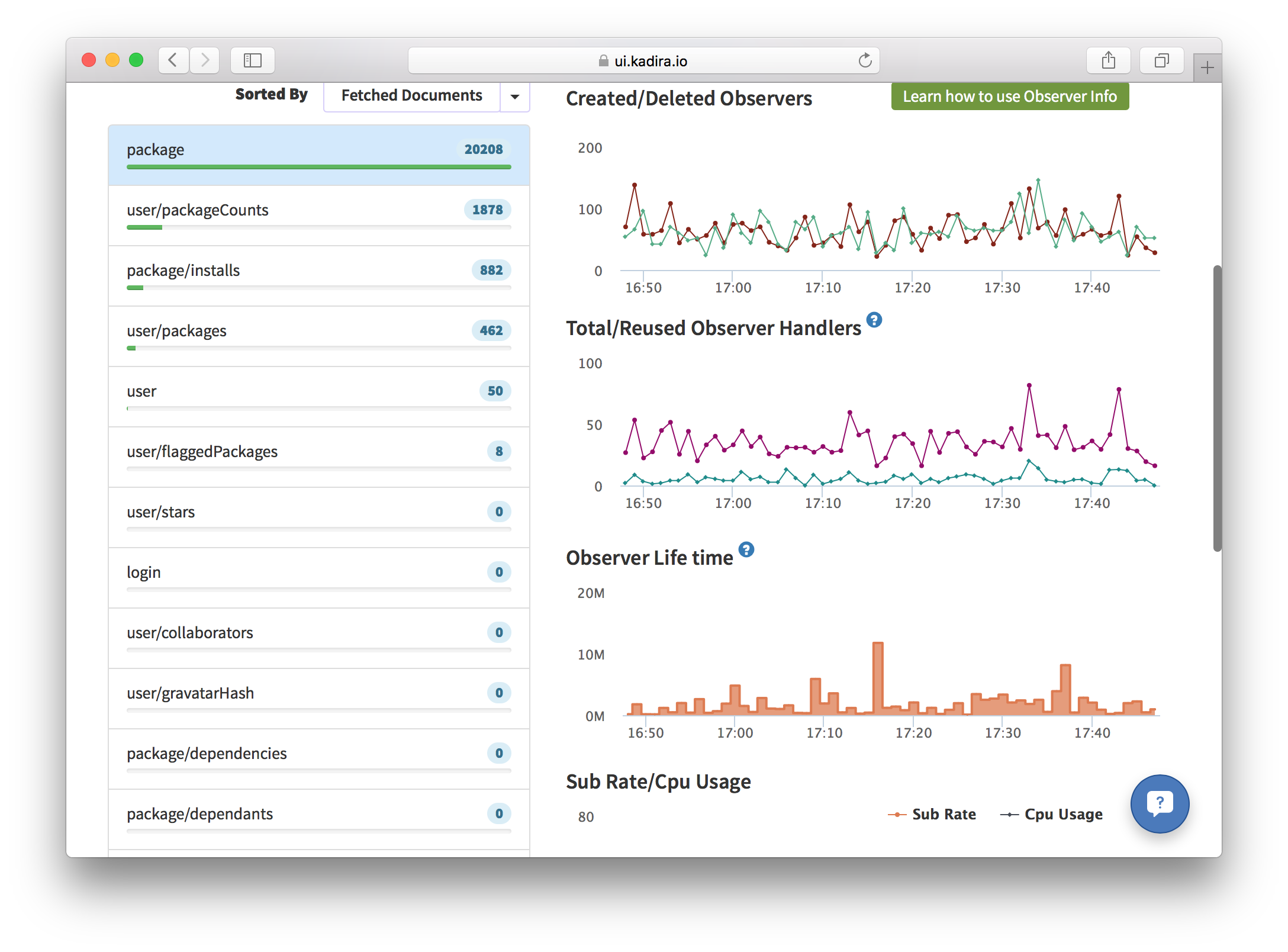
In this screenshot we can see that observers are fairly steadily created and destroyed, with a pretty low amount of reuse over time, although in general they don’t survive for all that long. This would be consistent with the fact that we are looking at the package publication of Atmosphere which is started everytime a user visits a particular package’s page. The behavior is more or less what we would expect so we probably wouldn’t be too concerned by this information.
Enabling SEO
If your application contains a lot of publicly accessible content, then you probably want it to rank well in Google and other search engines’ indexes. As most webcrawlers do not support client-side rendering (or if they do, have spotty support for websockets), it’s better to render the site on the server and deliver it as HTML in this special case.
To do so, we can use the Prerender.io service, thanks to the dfischer:prerenderio package. It’s a simple as meteor add-ing it, and optionally setting your prerender token if you have a premium prerender account and would like to enable more frequent cache changes.
If you’re using Galaxy to host your meteor apps, you can also take advantage of built-in automatic Prerender.io integration. Simply add mdg:seo to your app and Galaxy will take care of the rest.
Chances are you also want to set <title> tags and other <head> content to make your site appear nicer in search results. The best way to do so is to use the kadira:dochead package. The sensible place to call out to DocHead is from the onCreated callbacks of your page-level components.