Flowbite UI
Introduction
Flowbite is an open-source library of UI components based on the utility-first Tailwind CSS framework featuring dark mode support, a Figma design system, templates, and more.
It includes all of the commonly used components that a website requires, such as buttons, dropdowns, navigation bars, modals, but also some more advanced interactive elements such as datepickers.
Using both Meteor.js, Tailwind CSS and Flowbite can help you get started building modern UI web applications by leveraging the extensive framework features of Meteor.js, the utility-first approach of the Tailwind CSS framework and the open-source UI components from the Flowbite Library.
Requirements
Make sure that you have Node.js v14 installed on your computer to be able to install Meteor.js, Tailwind CSS and Flowbite using NPX and NPM. For more information on how to install Meteor.js, check out the official installation guide.
Create a new meteor project
Create a new meteor starter project:
The easiest way to create a new Meteor.js project is by first installed the CLI globally:
npm install -g meteor
After you have meteor installed globally you can go ahead and create a new project:
meteor create flowbite-app --tailwind
cd flowbite-app
This will create a new meteor project with tailwindcss support.
No extra configuration needed as we added the --tailwind flag when setting up the project.
Now that you have created a new Meteor.js project with Tailwind CSS configured automatically we can proceed with installing Flowbite and Flowbite React to start leveraging the open-source UI components.
Install Flowbite
- Install Flowbite and Flowbite React via NPM:
npm install --save flowbite flowbite-react
- Make sure that you set up the Flowbite plugin and template paths in your
tailwind.config.jsfile:
module.exports = {
content: [
'./imports/ui/**/*.{js,jsx,ts,tsx}',
'./client/*.html',
'node_modules/flowbite-react/**/*.{js,jsx,ts,tsx}',
],
theme: {
extend: {},
},
plugins: [require('flowbite/plugin')],
};
- Now that you have installed the packages you can start importing the UI components:
import { Alert } from 'flowbite-react';
export default function MyPage() {
return <Alert color="info">Alert!</Alert>;
}
The code above will import the <Alert> component that you can use to send feedback messages.
Flowbite UI components
To get you started you can check out the full collection of React components from the Flowbite React website and browse the documentation for the source code of each component.
Here’s an example of how you can use the modal and button components by importing them from the Flowbite React package inside your Meteor.js project:
import { Button, Modal } from 'flowbite-react';
export default function DefaultModal() {
const [openModal, setOpenModal] = useState<string | undefined>();
const props = { openModal, setOpenModal };
return (
<>
<Button onClick={() => props.setOpenModal('default')}>Toggle modal</Button>
<Modal show={props.openModal === 'default'} onClose={() => props.setOpenModal(undefined)}>
<Modal.Header>Terms of Service</Modal.Header>
<Modal.Body>
<div className="space-y-6">
<p className="text-base leading-relaxed text-gray-500 dark:text-gray-400">
With less than a month to go before the European Union enacts new consumer privacy laws for its citizens,
companies around the world are updating their terms of service agreements to comply.
</p>
<p className="text-base leading-relaxed text-gray-500 dark:text-gray-400">
The European Union’s General Data Protection Regulation (G.D.P.R.) goes into effect on May 25 and is meant to
ensure a common set of data rights in the European Union. It requires organizations to notify users as soon as
possible of high-risk data breaches that could personally affect them.
</p>
</div>
</Modal.Body>
<Modal.Footer>
<Button onClick={() => props.setOpenModal(undefined)}>I accept</Button>
<Button color="gray" onClick={() => props.setOpenModal(undefined)}>
Decline
</Button>
</Modal.Footer>
</Modal>
</>
)
}
Here’s another example of how you can use the dropdown component:
import { Dropdown } from 'flowbite-react';
<Dropdown label="Dropdown button">
<Dropdown.Item>Dashboard</Dropdown.Item>
<Dropdown.Item>Settings</Dropdown.Item>
<Dropdown.Item>Earnings</Dropdown.Item>
<Dropdown.Item>Sign out</Dropdown.Item>
</Dropdown>;
Finally, another example on how you can use the navbar component:
import { Navbar } from 'flowbite-react';
<Navbar fluid={true} rounded={true}>
<Navbar.Brand href="https://flowbite.com/">
<img
src="https://flowbite.com/docs/images/logo.svg"
className="mr-3 h-6 sm:h-9"
alt="Flowbite Logo"
/>
<span className="self-center whitespace-nowrap text-xl font-semibold dark:text-white">
Flowbite
</span>
</Navbar.Brand>
<Navbar.Toggle />
<Navbar.Collapse>
<Navbar.Link href="/navbars" active={true}>
Home
</Navbar.Link>
<Navbar.Link href="/navbars">About</Navbar.Link>
<Navbar.Link href="/navbars">Services</Navbar.Link>
<Navbar.Link href="/navbars">Pricing</Navbar.Link>
<Navbar.Link href="/navbars">Contact</Navbar.Link>
</Navbar.Collapse>
</Navbar>;
To learn more about Flowbite React make sure to check out to the repository and the main website.
Meteor.js starter project
The Flowbite community has created an open-source Meteor.js starter project that has Tailwind CSS and Flowbite React set up beforehand and you can go ahead and clone it by checking out the repository on GitHub.